
10" x 15 color pencil
Repost from last May. shot with camera with standard incandescent lighting. Much truer colors than first post but white still isn't as white as it should be. The earlier shot brought out way to much blue. done on black paper. This was an experiment in dramatic lighting as much as anything. Not quite what I envisioned but I learned a lot.
Repost from last May. shot with camera with standard incandescent lighting. Much truer colors than first post but white still isn't as white as it should be. The earlier shot brought out way to much blue. done on black paper. This was an experiment in dramatic lighting as much as anything. Not quite what I envisioned but I learned a lot.
Category All / All
Species Leopard
Gender Female
Size 718 x 1072px
File Size 299.8 kB
GIMP's Auto White Balance does a decent job of fixing the colours too.
OTOH, getting it right on the camera should be fairly easy. Teiirka -- dA suggests you have a Canon SX130iS? Those have manual white balance -- first set the mode dial to "P" (it's probably on "AUTO"). Press FUNC SET, select "AWB" from the menu (with the up/down arrows), then use the left/right arrows to pick Custom (two triangles with a square in the middle). Point the camera at a plain white piece of paper (ideally the same type of paper you're drawing on), fill the screen with the paper and press DISP. The image should change from amber (or maybe green if you're under fluorescent light) to white. Take the picture.
To reset the camera, do the same thing, but instead of picking Custom, select "AWB". Or failing that, pick the AUTO setting on the mode dial again.
Canon cameras are nice, it's just a shame they cheaped out and stopped including the Advanced Ops manual with their compact cameras...
OTOH, getting it right on the camera should be fairly easy. Teiirka -- dA suggests you have a Canon SX130iS? Those have manual white balance -- first set the mode dial to "P" (it's probably on "AUTO"). Press FUNC SET, select "AWB" from the menu (with the up/down arrows), then use the left/right arrows to pick Custom (two triangles with a square in the middle). Point the camera at a plain white piece of paper (ideally the same type of paper you're drawing on), fill the screen with the paper and press DISP. The image should change from amber (or maybe green if you're under fluorescent light) to white. Take the picture.
To reset the camera, do the same thing, but instead of picking Custom, select "AWB". Or failing that, pick the AUTO setting on the mode dial again.
Canon cameras are nice, it's just a shame they cheaped out and stopped including the Advanced Ops manual with their compact cameras...
Thank you!! I've played with the settings a lot with various results but didn't know to do what described. I will try that today :)
This year, I hope to get a quality scanner large enough to do at least 11 x 17. Don't care if it's expensive. Do you happen to have any suggestions for something like that?
This year, I hope to get a quality scanner large enough to do at least 11 x 17. Don't care if it's expensive. Do you happen to have any suggestions for something like that?
Yeah, which is why I said "for people on limited budgets." With Photoshop, if you've got a machine with a decent amount of grunt, you can do amazing things with it. It was designed from the get-go for professional graphic design, so it'll do colour separation and profiling (i.e. "Here's an ICC profile which tells you what my printer can do. Now show me what my picture will look like if I print it."). GIMP doesn't even come close for the advanced stuff.
If you're interested in starting with digital art, Paint Tool SAi is worth a look, and possibly ArtRage (which is bundled with some Wacom tablets).
But don't force yourself to use Photoshop... download some demos, play with different apps, and see what works best for what you want to do.
If you're interested in starting with digital art, Paint Tool SAi is worth a look, and possibly ArtRage (which is bundled with some Wacom tablets).
But don't force yourself to use Photoshop... download some demos, play with different apps, and see what works best for what you want to do.
I most definitely have wanted to get Photoshop since I got my Mac OSX a year ago. I inquired about it at that time but was told the software was more expensive than the computer itself, unless I was a student or knew a student that needed such a thing, which i'm not and my son, who wants to go to art school eventually (11 th grade) doesn't qualify yet. $2200+- vs $400-500 is a big difference.
Any suggestions?
Any suggestions?
The general rules for scanners are:
- Avoid scanners with LED scan lamps. Scanners with the older-style CCFL (cold-cathode fluorescent lamp) backlights do a much better job at colour accuracy.
- "ultra thin" scanners tend to have poorer optics and issues with limited depth of field (meaning you get blurry scans if you try and scan anything textured)
- All-in-one printer/scanner combos are a reasonable idea if you haven't got much space, but generally if the printer packs in it'll take the scanner with it (and vice versa).
As for specific manufacturers...
Epson -- most of their mid-range scanners are good. GT series are (or were, last time I checked) the high-end ones. Traditionally good support for non-Windows operating systems (e.g. Linux, Mac). Very good scan quality, can be improved even further with a copy of VueScan Pro and an IT8 colour-calibration target (you basically scan the test target, and VueScan uses the values provided by the manufacturer of the test-target to calculate how to adjust the scanner output to match the 'ideal'). These machines are built like tanks -- I've had my Perfection 2400 Photo for years, and it still keeps on going. I had to pull it apart to clean the inside of the scanner glass (known issue, the plastic outgasses over time and leaves a 'haze' on the inside surface of the glass) but that's it.
Canon -- the LiDE series are a joke (LED backlit *and* crappy optics), but the CanoScan series vary from "pretty good" to "OMIGODWOW" depending on how much you're willing to spend. I don't think they have any 11x17 scanners though; even the top-end CanoScan 9000F is only 8.5x11.7.
If you want 11x17, you're going to be paying through the nose for something remotely decent...
- Avoid scanners with LED scan lamps. Scanners with the older-style CCFL (cold-cathode fluorescent lamp) backlights do a much better job at colour accuracy.
- "ultra thin" scanners tend to have poorer optics and issues with limited depth of field (meaning you get blurry scans if you try and scan anything textured)
- All-in-one printer/scanner combos are a reasonable idea if you haven't got much space, but generally if the printer packs in it'll take the scanner with it (and vice versa).
As for specific manufacturers...
Epson -- most of their mid-range scanners are good. GT series are (or were, last time I checked) the high-end ones. Traditionally good support for non-Windows operating systems (e.g. Linux, Mac). Very good scan quality, can be improved even further with a copy of VueScan Pro and an IT8 colour-calibration target (you basically scan the test target, and VueScan uses the values provided by the manufacturer of the test-target to calculate how to adjust the scanner output to match the 'ideal'). These machines are built like tanks -- I've had my Perfection 2400 Photo for years, and it still keeps on going. I had to pull it apart to clean the inside of the scanner glass (known issue, the plastic outgasses over time and leaves a 'haze' on the inside surface of the glass) but that's it.
Canon -- the LiDE series are a joke (LED backlit *and* crappy optics), but the CanoScan series vary from "pretty good" to "OMIGODWOW" depending on how much you're willing to spend. I don't think they have any 11x17 scanners though; even the top-end CanoScan 9000F is only 8.5x11.7.
If you want 11x17, you're going to be paying through the nose for something remotely decent...
I think I've decided on getting a Epson stylus pro 4900 printer. Yes, expensive, but I think it will be worth it in the long run.
Looked at the Epson Expressions 10000XL today and "pay through the nose" is right, $2000- $2450 but will do 12.2 x 17.2 and has great reviews.
I balk at the $2000+ I'd have to pay for soft ware for my Mac OSX to use Photoshop. A student can get it rather cheap but I'm not.
Any suggestions.?
Looked at the Epson Expressions 10000XL today and "pay through the nose" is right, $2000- $2450 but will do 12.2 x 17.2 and has great reviews.
I balk at the $2000+ I'd have to pay for soft ware for my Mac OSX to use Photoshop. A student can get it rather cheap but I'm not.
Any suggestions.?
For OSX?
Autodesk Sketchbook is worth having a play with but really only of use if you have a tablet (or are REALLY good at drawing with a mouse...). The "Copic Edition" is free on the App Store.
I'm fairly certain there's an OSX version of GIMP too. Photoshop Elements is certainly available for OSX, and should be fairly inexpensive. As I recall it has a sizeable chunk of Photoshop's core features; the main missing ones are the colour proofing engine and a few layer types. Curiously there are features which PSE has that aren't included with Photoshop... (mainly things like automated red-eye removal and guided editing).
A lot of the scanner manufacturers (or at least the decent ones) bundle some version of Photoshop Elements with their scanners -- that might be worth looking into.
Autodesk Sketchbook is worth having a play with but really only of use if you have a tablet (or are REALLY good at drawing with a mouse...). The "Copic Edition" is free on the App Store.
I'm fairly certain there's an OSX version of GIMP too. Photoshop Elements is certainly available for OSX, and should be fairly inexpensive. As I recall it has a sizeable chunk of Photoshop's core features; the main missing ones are the colour proofing engine and a few layer types. Curiously there are features which PSE has that aren't included with Photoshop... (mainly things like automated red-eye removal and guided editing).
A lot of the scanner manufacturers (or at least the decent ones) bundle some version of Photoshop Elements with their scanners -- that might be worth looking into.

 FA+
FA+












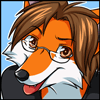
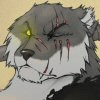

Comments